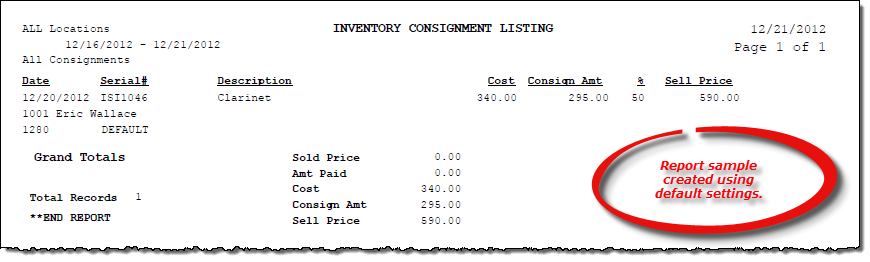Inventory Consignment Listing report
About the report
This report details all consignment activity during a specific date range. You can choose to report on all consignment activity, only open consignments, only sold consignment inventory, sold but not paid consignment inventory, sold and paid consignment inventory, returned inventory, or all sold consignment inventory.
Run the report
- On the Report Catalog window - Inventory tab, select List Consignments.
- Click Run. The List Consignments window displays.
- Enter your report parameters in the Consignment Date Range, Region, Location, and Account # boxes.
- Select options to further narrow the report results, such as to report on only sold but unpaid consignments.
Hint: To save your report settings, right-click on the window and select Save New Report Preferences. The next time you run the report, you can right-click on the window and select the saved preferences without re-entering all of the report criteria.
- Click OK. The Select Output Destination window displays.
- Select your desired output destination and click OK. The report is sent to print preview, a printer, a file location, or email, depending on your report output selections.
Did you know? To quickly enter today's date in any Date boxes, press T on your keyboard. To quickly back-date or forward-date by one day, use the Hyphen key (-) and Equal key (=) on your keyboard (alternatively, use the Minus Sign and Plus Sign keys on your keyboard number pad). To quickly back-date or forward-date by one month, use the Page Up and Page Down keys on your keyboard. Press F6 to display a calendar and select a date.
Diagrams
The following thumbnail illustrates the Inventory Consignment Listing report. Click the thumbnail to view an interactive image.